How To Lock Pen drive With Password
We are witnessing the increase in the use of several kinds of information technology devices like Pen-Drives (or Flash Drives, having the potential for the secrecy of confidential data to be lost or stolen has is bein the reasonable thing to think about (isn't it?). Thus the question arises that how can you protect your important information aka data from being lost or stolen? Thankfully, Windows offers a built-in encryption feature for all kinds of external devices like a USB drive it's called Bitlocker.
To get an encrypted flash drive using this feature, first, insert the USB drive and find it in the File Explorer (of course it's necessary). ok well, after you find it, do right-click on your USB drive and select “turn on Bitlocker.” as shown in the picture
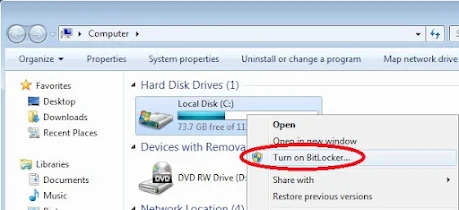 |
| Bitlocker |
As everything needs encrypted secrecy (certainly it is), thus it'll need to create a secure & strong password at the next step. Choose the “Use a password to unlock the drive” option, and enter your password twice. You got that. On the Choose "How You Want To Unlock This Drive windows", choose to "Use a Password to Unlock This Drive". Once a password is entered, choose "Next".
After you are done with the password creation process, the Bitlocker will provide you with a recovery key. On the How Do You Want To Store Your Recovery Key window, click Save The Recovery Key To A File.
On the Are You Ready To Encrypt This Drive window, click Start Encrypting. Do not remove the USB flash drive until the encryption process is complete. How long the encryption takes depends on the size of the drive. USB drive encryption takes approximately 6 to 10 minutes per gigabyte to complete.
What Bitlocker Encryption activity includes:
- Adds an autorun.inf file, the BitLocker To Go Reader, and a ReadMe.txt file to the USB flash drive.
- Creates a virtual volume with the full contents for the drive in the remaining drive space.
- Encrypts the virtual volume with Advanced Encryption Standard (AES) 128-bit.
Now
When you insert the encrypted drive into a USB port on the computer a dialog box will pop on your screen. When it is prompted, enter the password you have created during the encryption process or optionally, check Automatically Unlock On This PC From Now On for ease of use. If you are running Windows 8, 8.1, 10 you must click on More options to check Automatically unlock on this PC.
Note: "BitLocker is not available in Windows XP or Vista, but you can use the BitLocker To Go Reader to view content on BitLocker-protected removable drives from a computer running Windows XP and Vista."


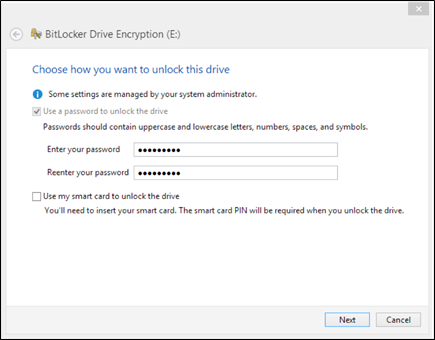
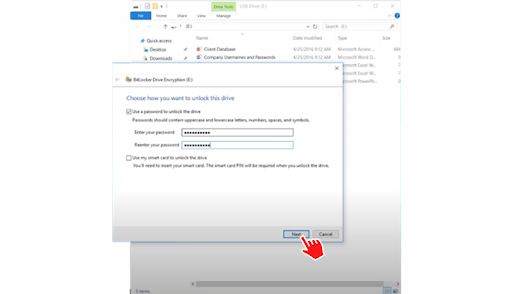







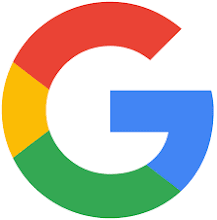

0 Comments